Transferring files to/from GHPC
The only protocol supported to transfer data in/out of GHPC is SFTP (SSH File Transfer Protocol). It works based on your SSH credentials.
You can use tools such as WinSCP, and CyberDuck to access the same ssh servers console[1,2].ghpc.au.dk
Note: If you're an external user, you will be prompted for second factor authentication via your tool. If your tool does not support MFA(Example: Ultraedit), they are not supported by GHPC.
Be cautious about file transfers and be aware of your obligations for data confidentiality. All your actions are logged on GHPC servers, and will be provided upon audit should there be a need.
WinSCP for accessing your home directory using a GUI
WinSCP is a commonly used SFTP tool that lets you access your GHPC home directory using a GUI, thereby enabling to easily drag and drop files in/out of GHPC.
To use WinSCP, check if you already have it installed in your computer. If not, Google it and install it on your computer.
Next, open it. You will see a "Tools" button on the bottom left.
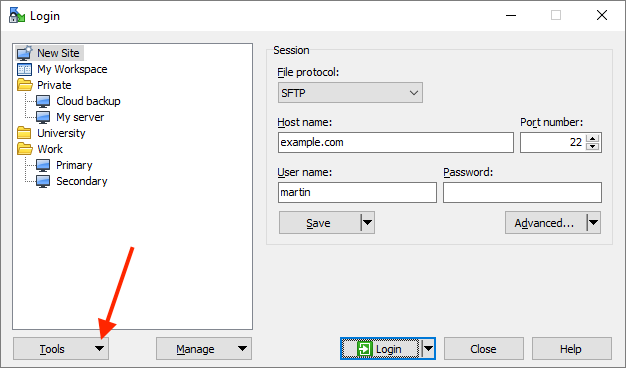
Choose - Import sites. It will list the names of sessions you have saved via Putty. For example, if you had saved your Putty session using the name console2, "check" console2 and hit Ok button. Voila, now Putty knows how to connect to that server.
Do the usual way of trying to connect to the server, and it will show your home directory graphically.
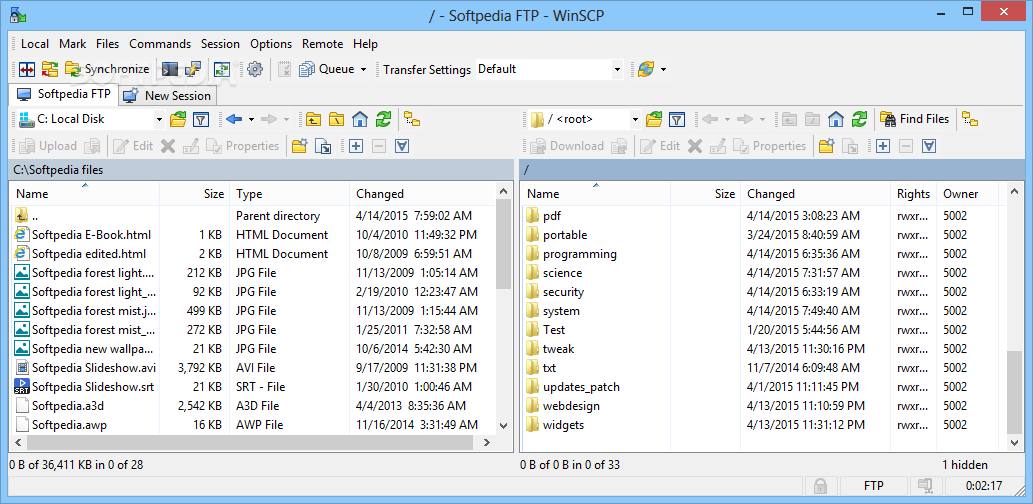
Expert users
You may be able to mount your home directory in the cluster as yet another drive/directory on your computer using programs like Mountain duck ($$$ paid software)