Bash scripting
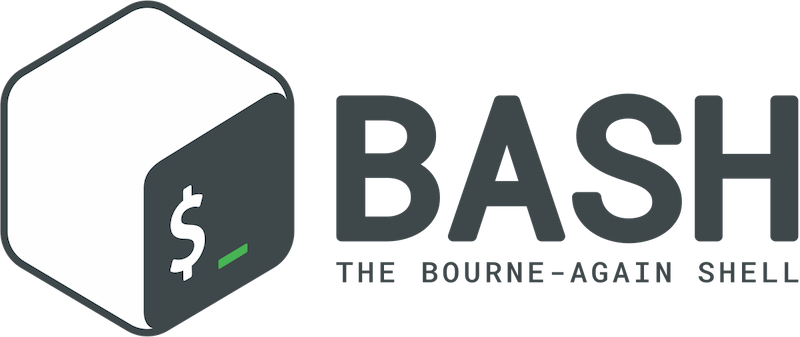
Shell or Bash in this case is used as a universal glue language to issue a string of unix commands to the system.
Note: Dont use Bash everywhere!
Although Bash is universal and elegant to programmatically execute unix commands, and apply logic to them, it can quickly get cumbersome once you start doing complex things like working with floating point numbers or find yourself needing arrays or other sophisticated datastructures. Once your script gets more complex, stop and consider writing your program in higher level programming languages like Python or Go.
A simple bash script
#!/bin/bash
echo 'Hello World'
-
#!/bin/bashis called a shebang, which tells the system how to run this script in case it is executed directly on the shell. -
Save the above script as hello.sh and run it as below..
chmod +x hello.sh
./hello.sh
or
bash hello.sh
Comments
#!/bin/bash
# This is a comment
echo 'Hello World'
Variables
Bash does not need variables to be declared of certain type. They may be numbers or characters.
#!/bin/bash
# This is how you set a value to a variable
myvariable=Hello
## Note : Variables are globally scoped by default.
## There is _no_ space before and after = sign.
# This is how you get the value of the variable later in the script
echo $myvariable
# Another variable holding a directory path
dir=/usr/home/qgg/asampath
ls -alh $dir
# Local variable
local local_var="I'm a local value"
You can also set environment variables that are accessible to any program running in the current shell session.
There are also special environment variables that are already available for your use. Some examples below.
#!/bin/bash
export SECRET="I'm a secret string used later"
echo $SECRET
# User's home directory
echo $HOME
# A colon-separated list of directories where
# the shell looks for programs or commands to execute from.
echo $PATH
# Current working directory
echo $PWD
# User ID(numeric UID) of the current user
$UID
Quotes
#!/bin/bash
# Single quote and Double quote can be used interchangeably.
firstname="Aravindh"
lastname='Sampathkumar'
echo $firstname
echo $lastname
echo $firstname $lastname
# Escaping quotes - use alternative quotes to escape the ones you need.
echo "'a'" # Will print 'a'
echo '"b"' # Will print "b"
# If you need both quotes in a string Escape it with backslash
echo "'aaa' \"bbb\"" # will print 'aaa' "bbb"
Command substitution
For when you want the output of a command to be stored as value of a variable.
#!/bin/bash
myvar=$( ls /etc | wc -l )
echo There are $myvar entries in the directory /etc
now=$(date +%T)
echo $now # 19:08:26
Exit codes
Every command returns an exit code (return status or exit status).
A 0 exit code means successful completion of the command.
A non-zero (1 to 255) exit code means a failed return from the command.
Exit code is assigned to the $? environment variable. We can use this to test whether a script or a command finished successfully or not.
Example:
uid=$(id -u asampath)
if [ $? -eq 0 ]; then
echo "INFO: User account verified of existence. "
else
echo "ERROR: User account was not created properly. " >&2
exit 1
fi
exit keyword can be used to exit a function or terminate a script. In both cases it returns the exit code of the last command executed before exit.
Arithmetic operations
Arithmetic expression must enclosed by $(( ))
x=1
y=2
echo $(( 1 + 3 )) # 4
echo $(( ++x + y++ )) # 4
echo $(( x + y )) # 5
Commandline arguments
Sometimes, you need arguments to be passed to your script. For example copy <src_file> <dest_file>
#!/bin/bash
cp $1 $2
echo Copied $1 to $2
Save the above script as copy.sh and execute the above script passing the parameters as
./copy.sh test1 test2
Streams
Streams are simply sequences of characters that may be redirected into files or other streams.
| Code | Descriptor | Description |
|---|---|---|
| 0 | stdin | Standard input |
| 1 | stdout | Standard output |
| 2 | stderr | Standard error |
Redirections are what makes streams useful.
| Operator | Description |
|---|---|
> | Redirect output |
2> | Redirect error |
&> | Redirect output and error |
>> | Redirect output but append to destination |
2>> | Redirect error but append to destination |
&>> | Redirect output and error but append to destination |
< | Redirect input to this command/script |
command > out.log
command >> out.log
command 2> err.log
command 2>> err.log
command &> out_and_err.log
command &>> out_and_err.log
command 2> err.log 1> out.log
command 2>> err.log 1>> out.log
How about a T junction in streams?
| tee is used to create T break in a stream - to redirect the same stream to 2 destinations.
echo $(cmd) | tee file1 file2
# Redirect both stdout and stderr to console and write them to a file
command 2>&1 | tee out.log
Pipes
Pipes let us use the output of a program as the input of another.
# output of command1 is fed as input to command2....
command1 | command2 | command3
# Pipe the output of myst command to grep and filter on pattern R (running jobs)
myst | grep R
Note: exit status of a pipeline is the exit code of the last command in the pipeline. If you need exit status to be the failure code if any of the commands in the pipe had failed, use the following shell option at the beginning of the script.
set -o pipefail
Command sequences
To execute multiple commands conditionally based on whether the prior command succeeded or not, you can use ;, &, && or || operators.
command2 will be executed after command1 regardless of success or failure of command1
command1 ; command2
command2 will be executed if, and only if, command1 finishes successfully (returns 0 exit status)
command1 && command2
command2 will be executed if, and only if, command1 finishes unsuccessfully (returns code of error)
command1 || command2
If a command is terminated by the control operator &, the shell executes the command asynchronously in a subshell (in the background)
command1 &
command2 &
command3 &
In the above example, all three commands run concurrently in the background in their own subshells.
What if you want the "parent" script to wait until or some of the background tasks to finish before doing something else?
wait command is your answer.
https://stackoverflow.com/questions/1131484/wait-for-bash-background-jobs-in-script-to-be-finished
Conditional execution
if statement and case statement - decide to perform an action or not.
Expression should be enclosed in [[ ]]
String based expressions
| Expression | Meaning |
|---|---|
| [[ -z STR ]] | STR is empty |
| [[ -n STR ]] | STR is not empty |
| [[ STR1 == STR2 ]] | STR1 and STR2 are equal |
| [[ STR1 != STR2 ]] | STR1 and STR2 are not equal |
Numeric expressions
| Expression | Meaning |
|---|---|
| [[ NUM1 -eq NUM2 ]] | NUM1 and NUM2 are equal |
| [[ NUM1 -ne NUM2 ]] | NUM1 and NUM2 are not equal |
| [[ NUM1 -lt NUM2 ]] | NUM1 is lesser than NUM2 |
| [[ NUM1 -le NUM2 ]] | NUM1 is less than or equal to NUM2 |
| [[ NUM1 -gt NUM2 ]] | NUM1 is greater than NUM2 |
| [[ NUM1 -ge NUM2 ]] | NUM1 is greater than or equal to NUM2 |
Logical evaluations
| Expression | Meaning |
|---|---|
| [[ ! EXPR ]] | NOT operator. True if EXPR is false |
| [[ EXPR1 ]] && [[ EXPR2 ]] | AND operator. True if both EXPR1 and EXPR2 are true |
| [[ EXPR1 -a EXPR2 ]] | AND operator. True if both EXPR1 and EXPR2 are true |
| [[ EXPR1 ]] | |
| [[ EXPR1 -o EXPR2 ]] | OR operator. True if either EXPR1 or EXPR2 is true |
File condition based expressions
| Expression | Meaning |
|---|---|
| [[ -e FILE ]] | True if FILE exists |
| [ -f FILE ] | True if FILE exists and is a regular file |
| [ -d FILE ] | True if FILE exists and is a directory |
| [ -r FILE ] | True if FILE exists and is readable |
| [ -w FILE ] | True if FILE exists and is writable |
| [ -x FILE ] | True if FILE exists and is executable |
| [ -L FILE ] | True if FILE exists and is symbolic link |
| [ FILE1 -nt FILE2 ] | FILE1 is newer than FILE2. |
| [ FILE1 -ot FILE2 ] | FILE1 is older than FILE2. |
Conditional execution
if [[ 1 -eq 1 ]]; then echo "true"; fi
if [[ 1 -eq 1 ]]; then
echo "true"
fi
if [[ 2 -ne 1 ]]; then echo "true"; else echo "false"; fi
if [[ 2 -ne 1 ]]; then
echo "true"
else
echo "false"
fi
case "$action" in
start | up)
programname start
;;
*)
echo "Error: Expected {start|up}"
;;
esac
Flow control - for and while loops
Range based for loops
for i in {1..5}; do echo $i; done
for (( i = 0; i < 10; i++ )); do
echo $i
done
for i in {5..50..5}; do
echo $i
done
Looping action on files
for FILE in $HOME/*.py; do
mv "$FILE" "${HOME}/src/"
chmod +x "${HOME}/scripts/${FILE}"
done
While loop
x=0
while [[ $x -lt 10 ]]; do # value of x is less than 10
echo $x
x=$(( x + 1 )) # increment x
done
Infinite loop
while true; do
echo "Please hit ctrl+c to stop me!"
done
Reading a file line-by-line
file="$HOME/data.txt"
while IFS= read -r line
do
printf '%s\n' "$line"
done <"$file"
Split by fields
file="$HOME/data.txt"
while IFS=: read -r f1 f2 f3 f4 f5 f6 f7
do
# display fields using f1, f2,..,f7
printf 'ID: %s, Name: %s, Email: %s\n' "$f1" "$f7" "$f6"
done <"$file"
Command output can be treated as files
emails=$(ipa user-find all|grep Email|awk '{print $2}')
while IFS= read -r emailaddr
do
printf 'Emailing to %s...\n' "$emailaddr"
ghpcmail -t $emailaddr "Hello"
done <<< "$emails"
Using while loop to read file line-by-line
cat data.txt | while read line; do
echo $line
done
Loop control
break statement exits the current loop before its ending.
continue statement steps over one iteration.
Functions
Functions must be declared before they are invoked.
Functions can take arguments and return an exit code.
hellofn() {
echo "hello $1"
}
hellofn $USER
# Fn with explicit return codes
is_root_user(){
[ $(id -u) -eq 0 ] && return 0 || return 1
}
is_root_user && echo "run as root... OK" || echo "Err: Need to be root"
# Fn that returns a string instead of just exit code
in_users(){
users=$(w|awk '{print $1}'|tail --lines=+3)
echo $users
}
current_users=$(in_users)
echo $current_users
Libraries and functions from other scripts
So, you want to create a library of functions that can be re-used in many scripts.
Add a file such as mylib.sh that contains your re-usable functions.
#Purpose: Make a directory and enter into it
#Args: Name of directory
#Returns: nothing
mkcd() { mkdir -p $1; cd $1 }
#Purpose: Tar GZ compress a directory or file
#Args: Name of file or directory
#Returns: nothing
targz() { tar -zcvf $1.tar.gz $1; }
#Purpose: Extract a Tar GZ archive to current location
#Args: Name of tar.gz archive as xyz.tar.gz
#Returns: nothing
untargz() { tar -zxvf $1; }
Now, you can use these functions in any script as shown below..
#!/bin/bash
. $HOME/mylib.sh
mkcd new_dir_for_data
targz DATA
untargz DATA.tar.gz
Argument parsing
Pipe friendly
Signals
Debugging a shell script
Linting and best practices - shellcheck
Example scripts:
Handy one-liners
Working with dates and times
Working with files
Logging for bash scripts
References:
- Handy bash one-liners: https://github.com/onceupon/Bash-Oneliner
- Very handy bash one-liners: https://itnext.io/increase-developer-productivity-with-unix-bash-command-one-liners-2973bccd7600
- Bash coprocesses: https://medium.com/@copyconstruct/bash-coprocess-2092a93ad912
- Bash for Production systems: https://docs.google.com/presentation/d/1a4IAux4tNo7F7mQ6fbzIVPEHxQQ0buD15Cm8vSMJFb0/mobilepresent?slide=id.g3a2df6c6c0_0_58
- Intro to Bash scripting: https://itnext.io/intro-to-bash-scripting-95c5fbc2dcef
- Bash tutorial https://linuxize.com/tags/bash/page/3/
- Bash history with Date and time: https://www.cyberciti.biz/faq/unix-linux-bash-history-display-date-time/
- Bash scripting tutorial: https://linuxconfig.org/bash-scripting-tutorial
- Replacing bash scripts with Python: https://github.com/ninjaaron/replacing-bash-scripting-with-python/blob/master/README.rst
- BASH cheatsheet : https://devhints.io/bash
- Bash notes for Professionals: http://goalkicker.com/BashBook/
- BASH tips / tricks + https://www.linuxjournal.com/article/7385
- Bash handbook: https://github.com/denysdovhan/bash-handbook
- Bash oneliners : http://www.bashoneliners.com
- Shell scripting tutorial: https://bash.cyberciti.biz/guide/Main_Page
- Bash questions : http://mywiki.wooledge.org/BashFAQ/
- Positional parameters in Bash : http://linuxcommand.org/lc3_wss0120.php
- Simple templating engine in bash: http://code.haleby.se/2015/11/20/simple-templating-engine-in-bash/
- Bash parameter substitution: https://www.cyberciti.biz/tips/bash-shell-parameter-substitution-2.html
- The excellent BASH profile : https://natelandau.com/my-mac-osx-bash_profile/
- Boilerplate of a shell script: https://natelandau.com/boilerplate-shell-script-template/
- Shell script utils : https://natelandau.com/bash-scripting-utilities/
- Serious Shell programming: https://freebsdfrau.gitbooks.io/serious-shell-programming/content/
- http://epub-manuals.ourproject.org/blog/bash-beginners-guide/