Connecting to the cluster (AU users only)
As an Aarhus University researcher/employee/student with an AU ID, you do not need to use second factor authentication as long as you're already connected to AU network either by connecting via Ethernet cable(from the wall) or via AU VPN.
So, while you're somehow on AU network, connect to console2.ghpc.au.dk via SSH.
If you're a Windows user:
Method 1
Open Putty
On the left pane labeled 'Category,' look for 'Auth,' expand it, and then click on 'Credentials'.
On the right pane where it asks for "Private key for authentication", hit Browse to select your private key file - the one named id_rsa.ppk whereever you saved from earlier instructions.
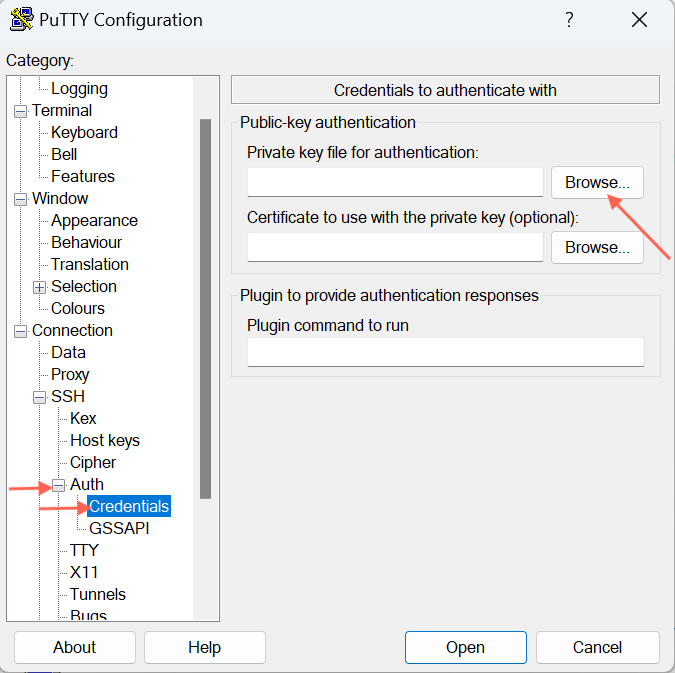
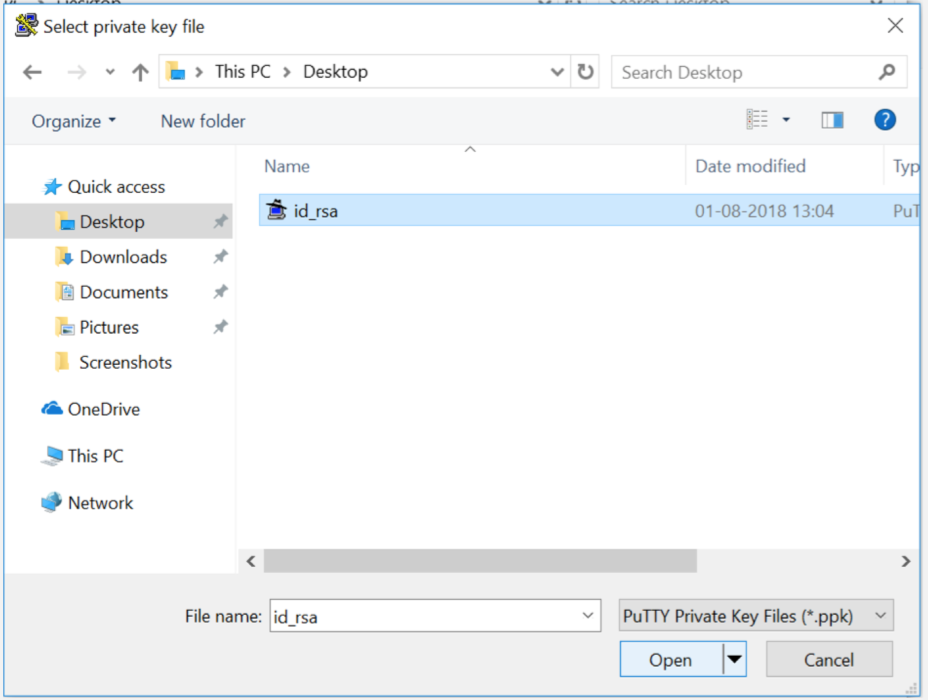
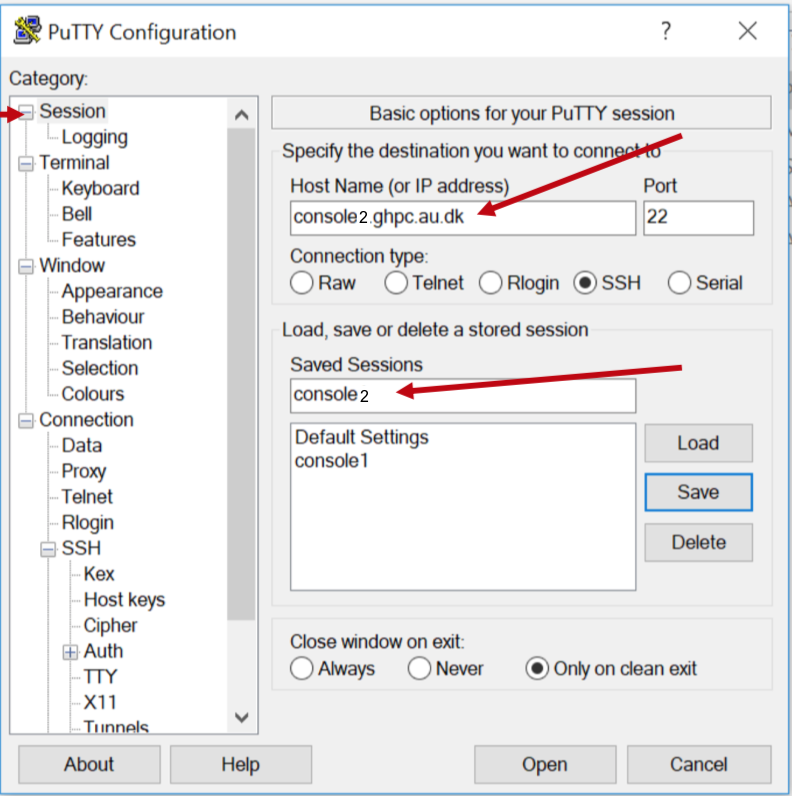
WinSCP for accessing your home directory using a GUI
WinSCP is a commonly used SFTP tool that lets you access your GHPC home directory using a GUI, thereby enabling to easily drag and drop files in/out of GHPC.
To use WinSCP, check if you already have it installed in your computer. If not, Google it and install it on your computer.
Next, open it. You will see a "Tools" button on the bottom left.
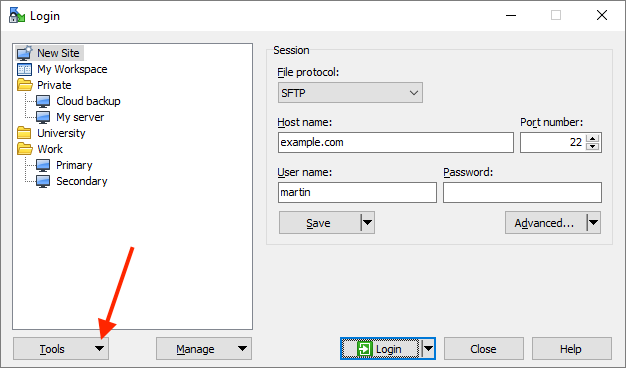
Choose - Import sites. It will list the names of sessions you have saved via Putty. For example, if you had saved your Putty session using the name console2, "check" console2 and hit Ok button. Voila, now Putty knows how to connect to that server.
Do the usual way of trying to connect to the server, and it will show your home directory graphically.
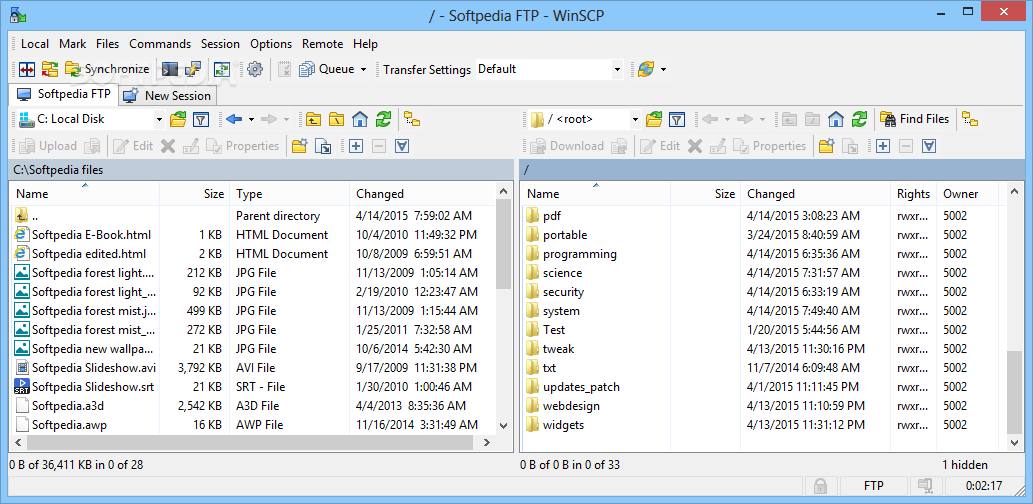
Method 2
Open Windows Terminal and login via SSH.
ssh username@console2.ghpc.au.dk
If you're a Mac or GNU/Linux user:
Open Terminal or iTerm2 or whichever terminal program you use, and login via SSH.
ssh <username>@console2.ghpc.au.dk