Connecting to the cluster (External users only)
As a non AU user, you need to enroll for second factor authentication to be able to use SSH at GHPC - per Aarhus University's security policy. The following steps will guide you to get started.
You will need a smartphone to install the "Duo Mobile" app or the ability to receive SMS at a phone number to be able to use the second factor authentication.
If you're a Windows user:
Step 1: Trying to log in via SSH
Open Putty
On the left pane labeled 'Category,' look for 'Auth,' expand it, and then click on 'Credentials'.
On the right pane where it asks for "Private key for authentication", hit Browse to select your private key file - the one named id_rsa.ppk wherever you saved from earlier instructions.
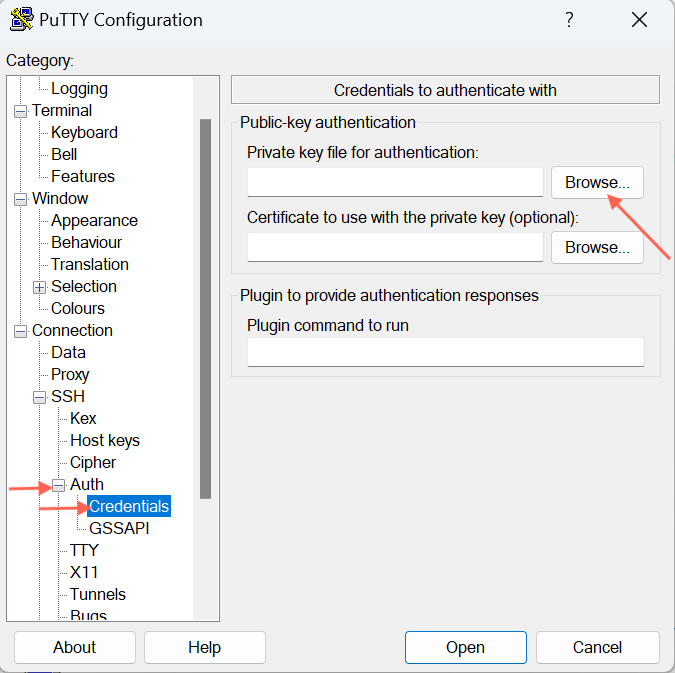
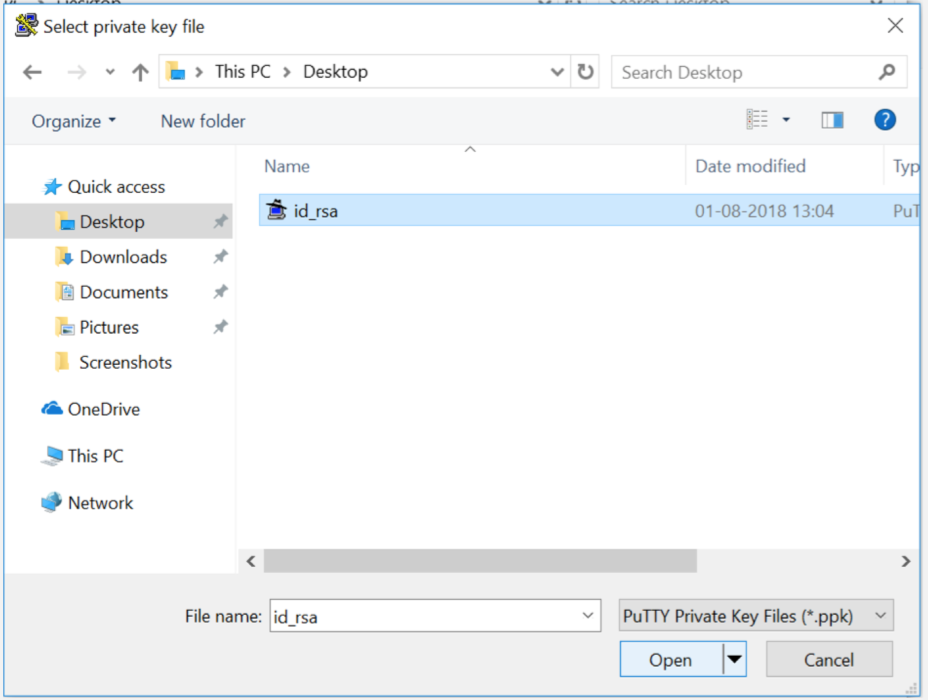
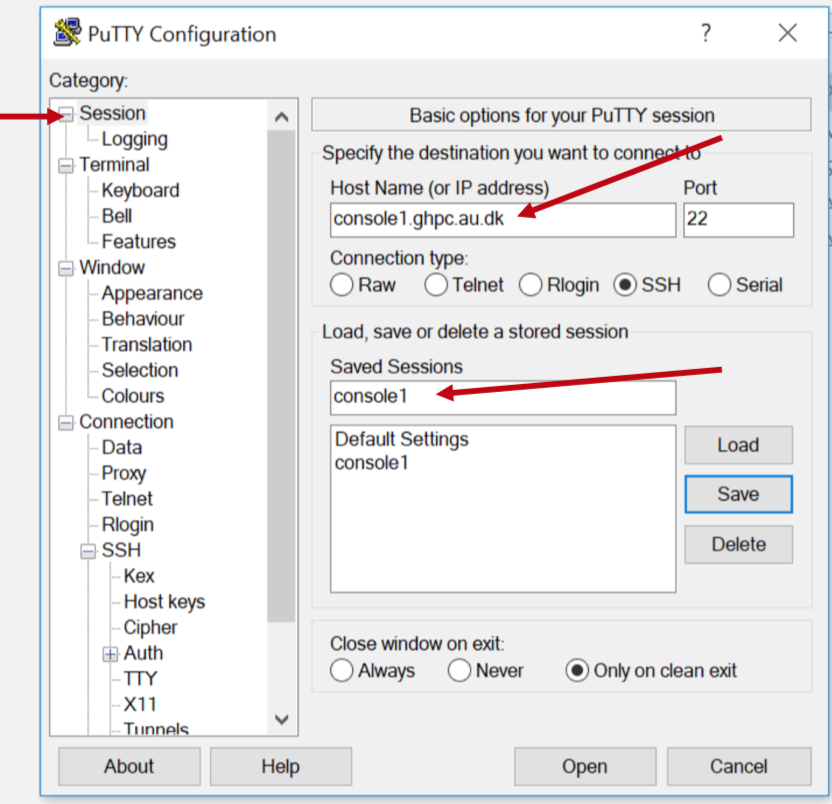
When you open a session for the first time, you will be asked whether you trust console1.ghpc.au.dk - hit "Yes"
Your session will end after reporting the following message. This is normal expected behavior because you're not enrolled with Duo yet.
something like below: <you will have a unique link that is not he same as below>
Please enroll at https://api-2af345907.duosecurity.com/portal?code=f16836be34a574fd&akey=DAFWLIYCMZT545OFWAD401
something like below: <you will have a unique link that is not he same as below>
Please enroll at https://api-2af345907.duosecurity.com/portal?code=f16836be34a574fd&akey=DAFWLIYCMZT545OFWAD401
something like below: <you will have a unique link that is not he same as below>
Please enroll at https://api-2af345907.duosecurity.com/portal?code=f16836be34a574fd&akey=DAFWLIYCMZT545OFWAD401
Access Denied.
Step 2: Enrolling with Duo
Visiting the url in a web browser will take you through the following steps.

Hit Start setup button,
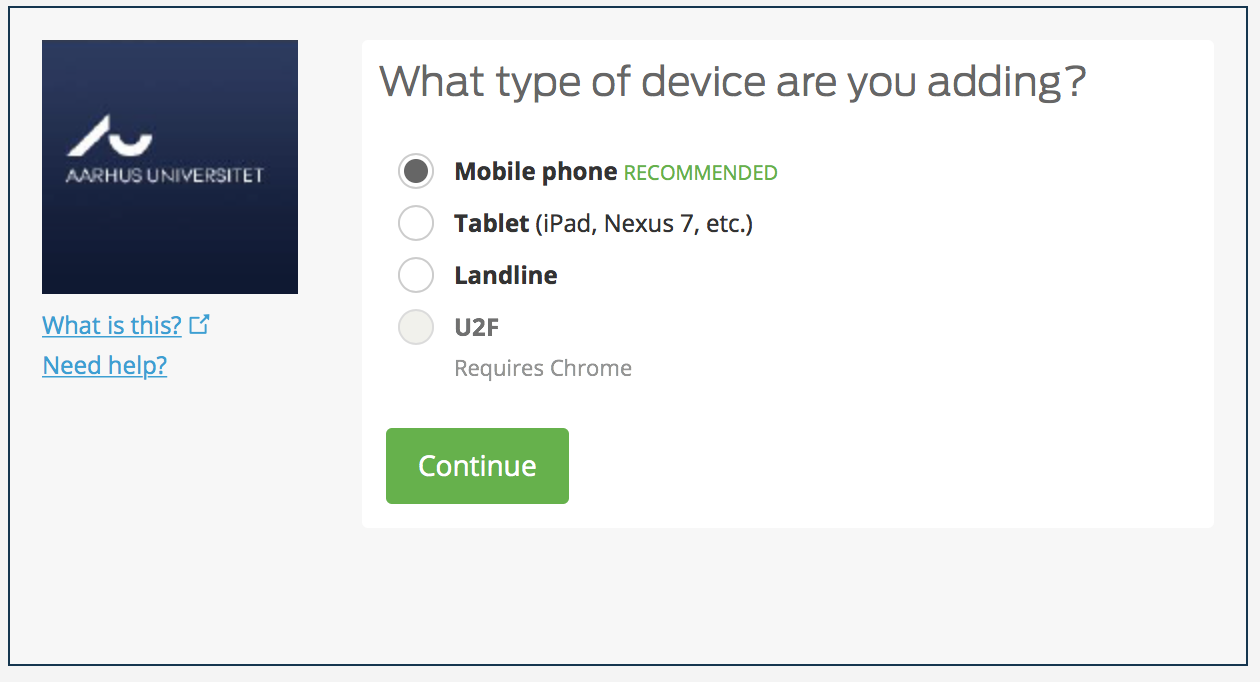
You can choose your second factor device. Assuming Mobile phone as it is the most common second factor.
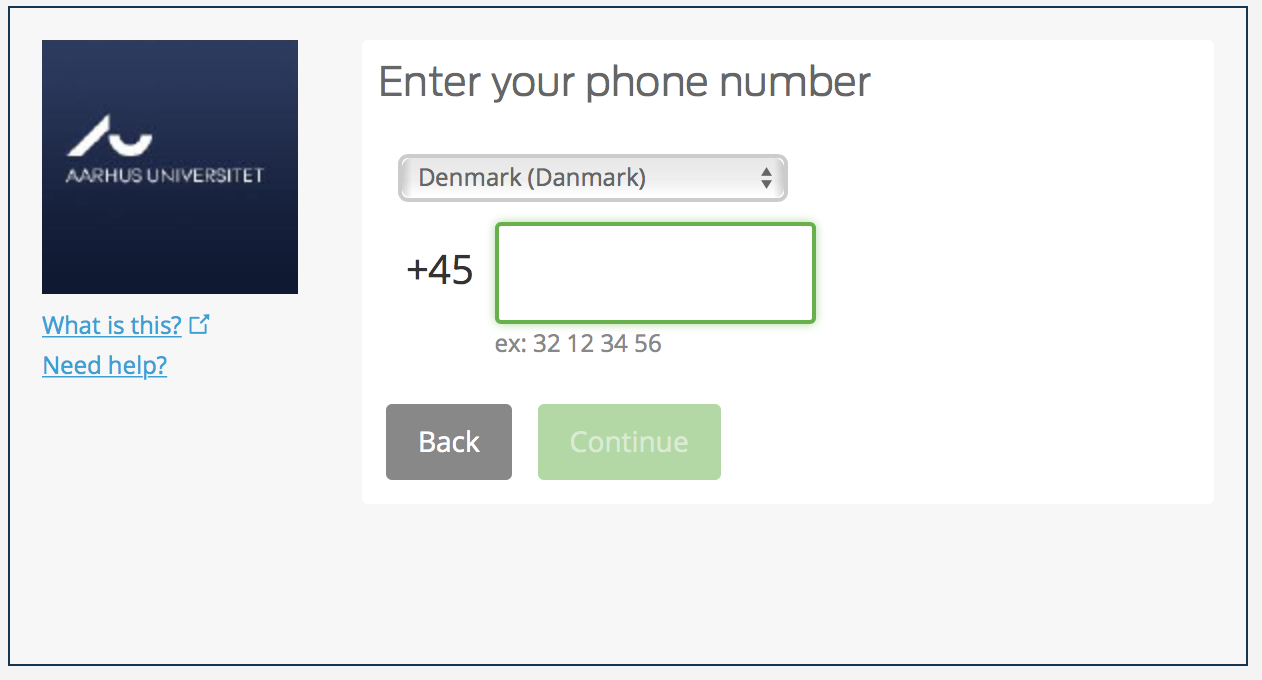
Enter a mobile number where you can receive text messages. Hit Continue,
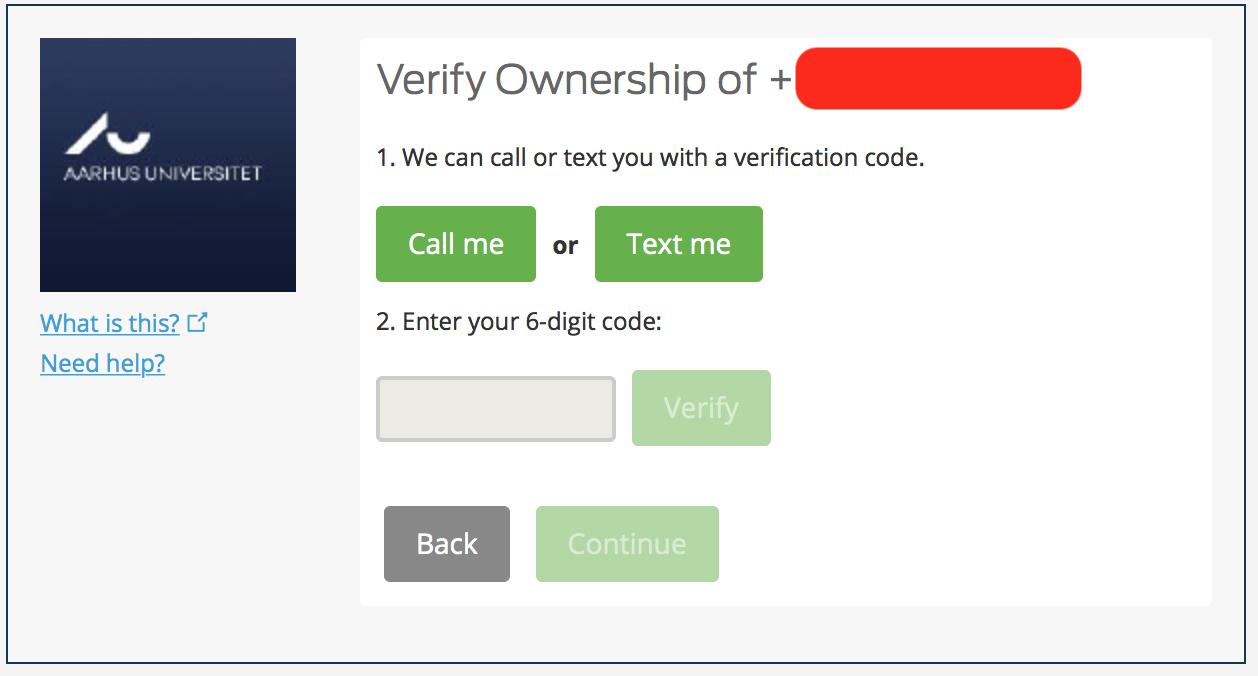
Get a phone call or a Text to know the one time 6 digit code. Enter it, and hit Verify.
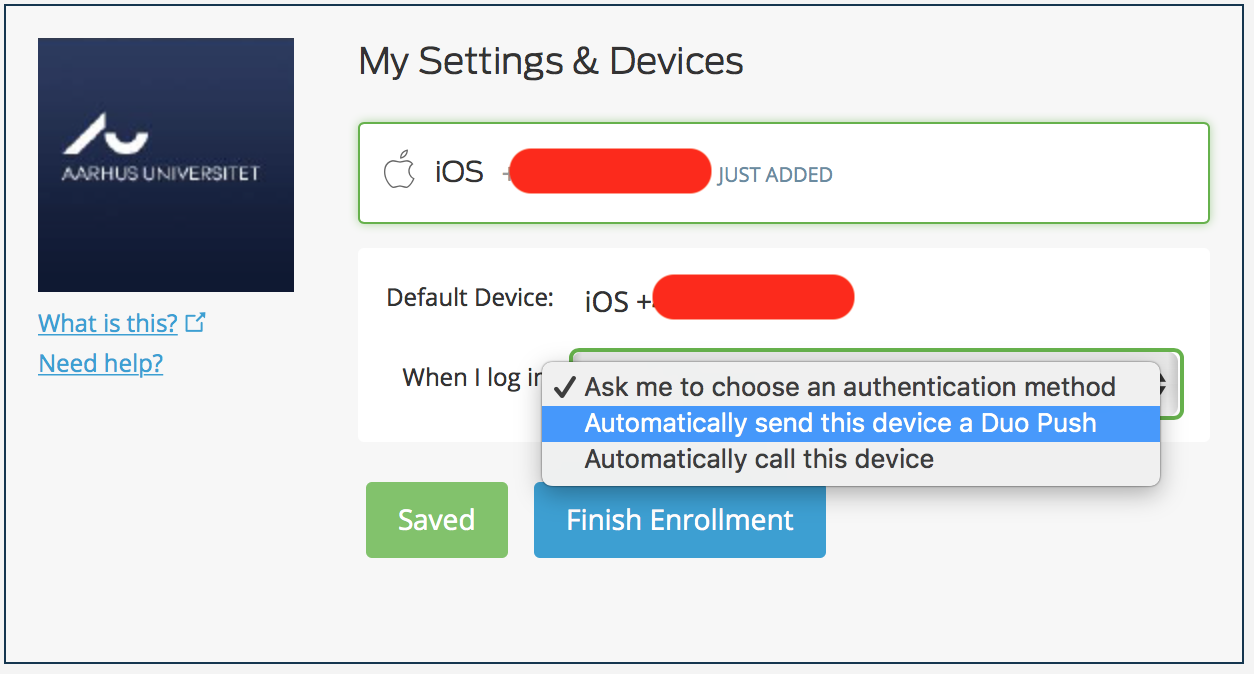
Choose “Automatically send this device a Duo Push” to use the Mobile app to get notification for approval.
Now, on your Android or ios phone, find and download the Duo app.
Duo Mobile App for iPhone : Download Duo Mobile from iTunes now
Duo Mobile App for Android : Download Duo Mobile from Google Play now
You get a notification that leads to something like this (stock image)

Hit approve and your 2nd factor is done.
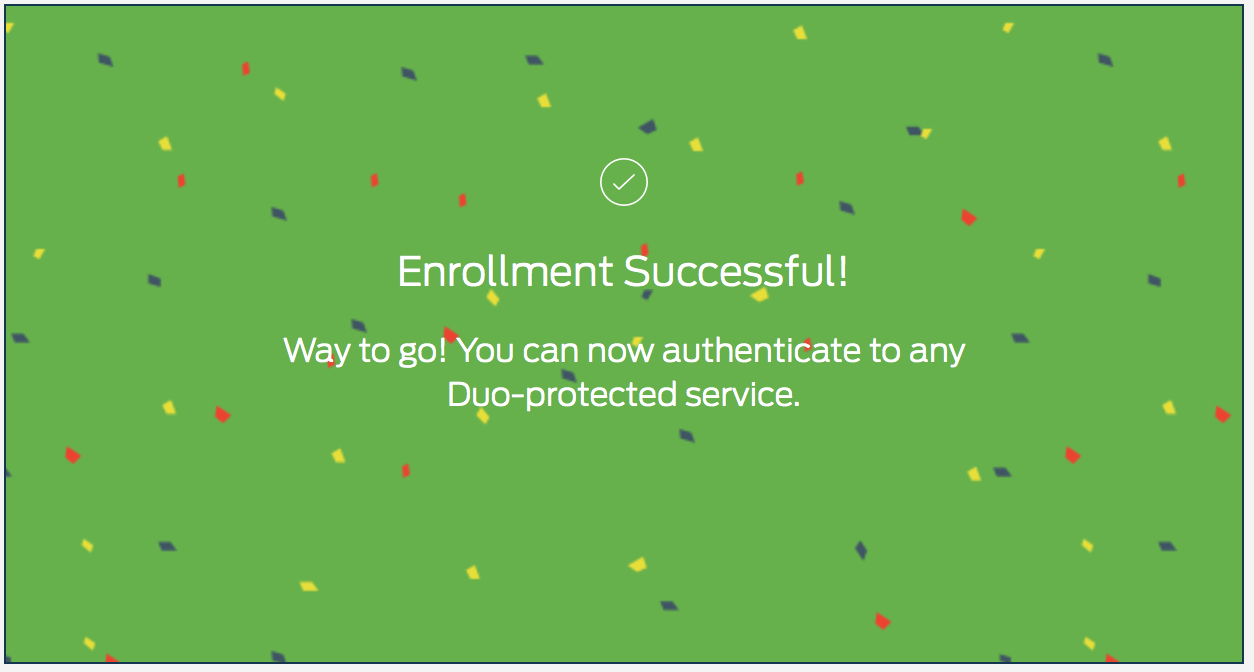
The above enrollment is a one-time thing.
Step 3: Trying to log in via SSH (with 2FA)
Open Putty and double click on the "Console1" session you had saved earlier.
You should get a notification on your phone with the Duo Mobile app. Hit the "Approve" button in green, and you should be logged in automatically at the Putty window.
You will need to repeat this step for everytime you like to connect to the SSH server.
If you're a Mac or GNU/Linux or Windows Terminal user:
Open Terminal or iTerm2 or whichever terminal program you use, and login via SSH.
ssh <username>@console1.ghpc.au.dk
You will get an "Access denied" message along with enrollment links as shown below. Your session will end after reporting the following message. This is normal expected behavior because you're not enrolled with Duo yet.
something like below: <you will have a unique link that is not he same as below>
Please enroll at https://api-2af345907.duosecurity.com/portal?code=f16836be34a574fd&akey=DAFWLIYCMZT545OFWAD401
something like below: <you will have a unique link that is not he same as below>
Please enroll at https://api-2af345907.duosecurity.com/portal?code=f16836be34a574fd&akey=DAFWLIYCMZT545OFWAD401
something like below: <you will have a unique link that is not he same as below>
Please enroll at https://api-2af345907.duosecurity.com/portal?code=f16836be34a574fd&akey=DAFWLIYCMZT545OFWAD401
Access Denied.
Continue with enrollment as described in Step 2 here
Once enrollment is done,
login via SSH as you did earlier.
ssh <username>@console1.ghpc.au.dk
This time you will be prompted to approve the request on your phone in the Duo Mobile App. Once you approve, your SSH login will be complete.