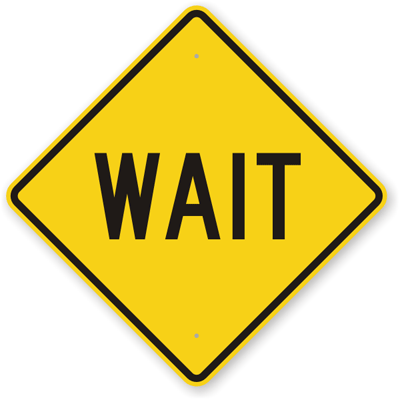Creating an account
The primary way of interacting with the GHPC cluster is via SSH. You'd need an unified account setup in the cluster by your sysadmin which you can use for anything GHPC. If you're a new member of QGG or one of our research partners, get started by following the steps below.
 If you're a Windows user: There are two methods
If you're a Windows user: There are two methods
Method 1: Putty-Based Setup (Traditional Procedure)
Step 1: Download Putty and Puttygen
 Download Puttygen : https://the.earth.li/~sgtatham/putty/latest/w64/puttygen.exe
Download Puttygen : https://the.earth.li/~sgtatham/putty/latest/w64/puttygen.exe
![]() Download Putty : https://the.earth.li/~sgtatham/putty/latest/w64/putty.exe
Download Putty : https://the.earth.li/~sgtatham/putty/latest/w64/putty.exe
Step 2: Generate SSH keys
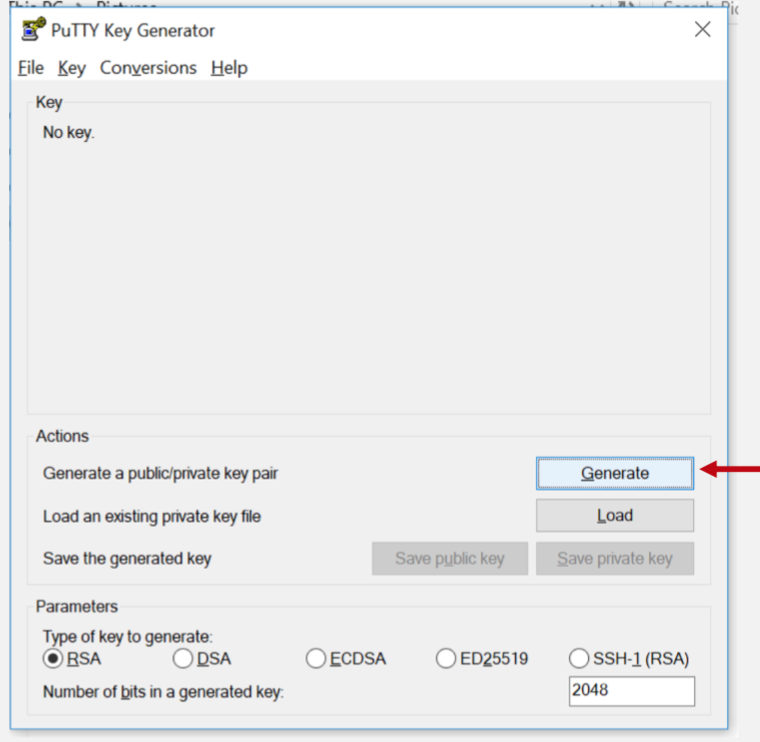
Keep moving the mouse to generate some randomness.
Step 3: Enter passphrase
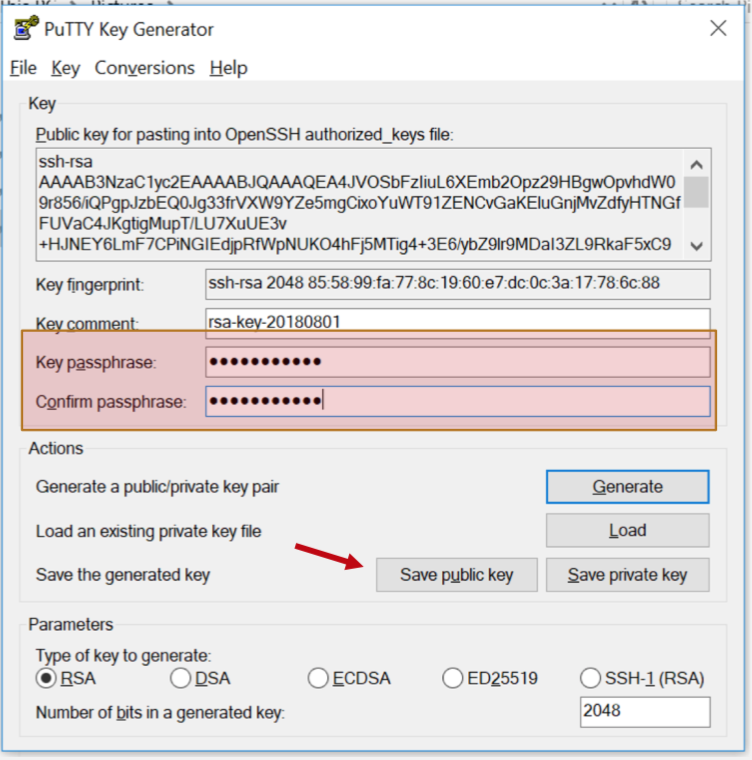
Hit the "Save Public Key" button.
Step 4: Save public key
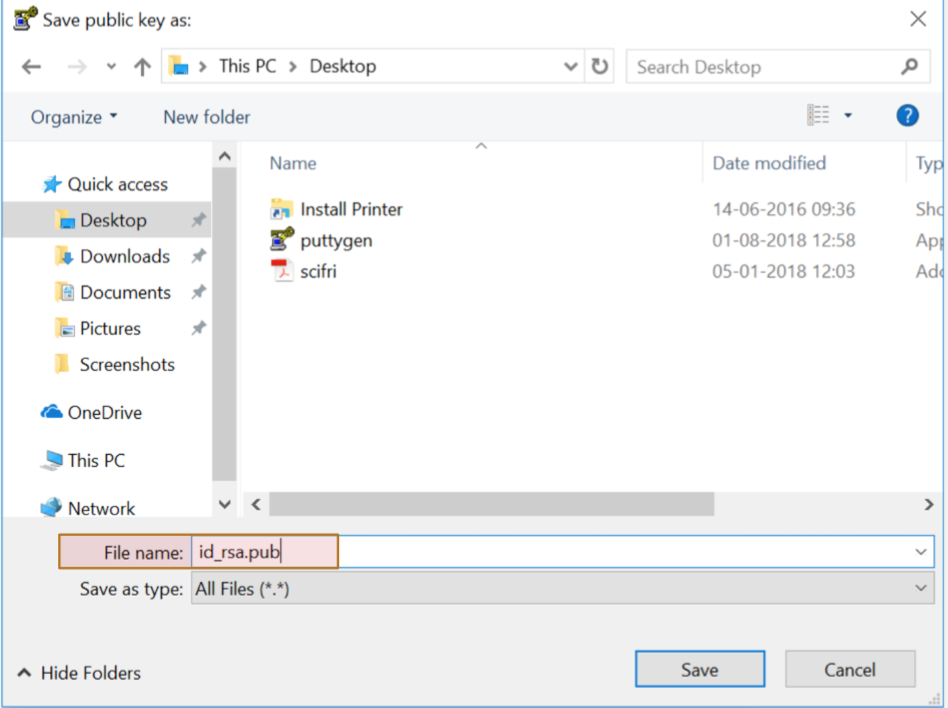
Step 5: Save Private key
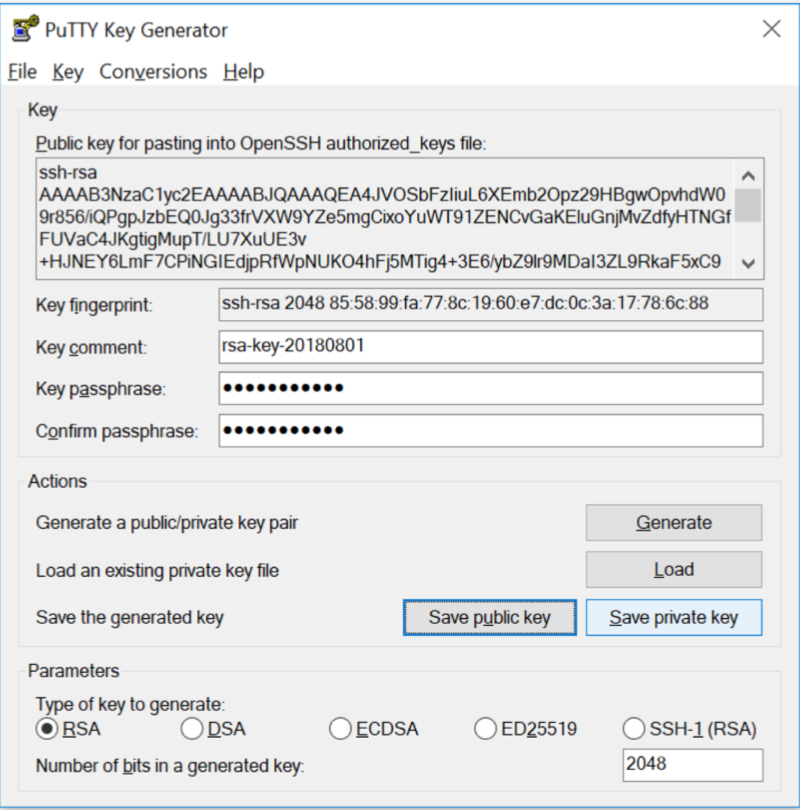
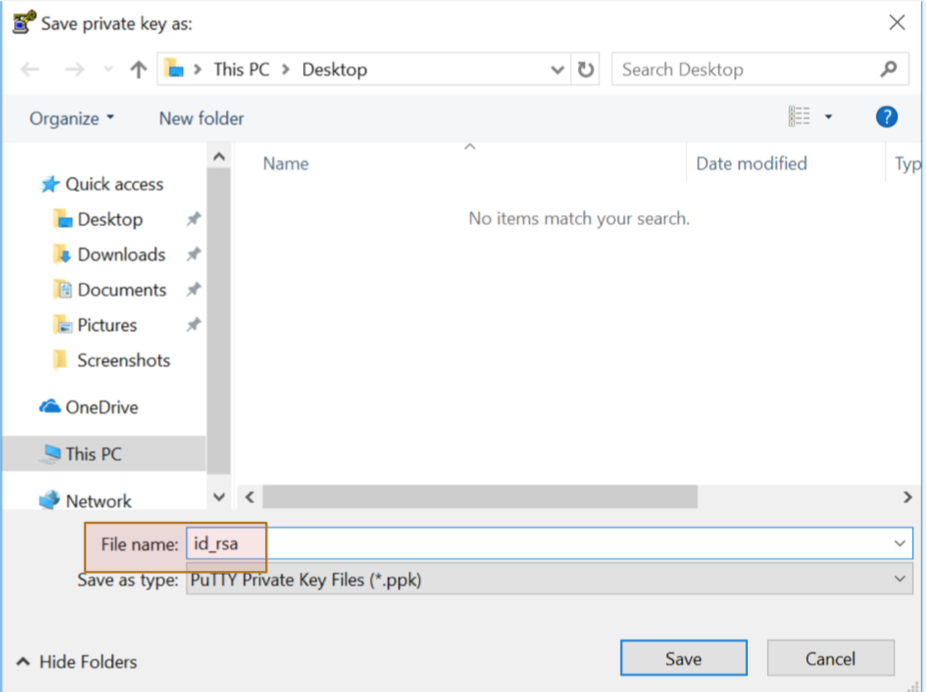
Step 6: Email your PUBLIC KEY to your sysadmin
Understand how SSH works
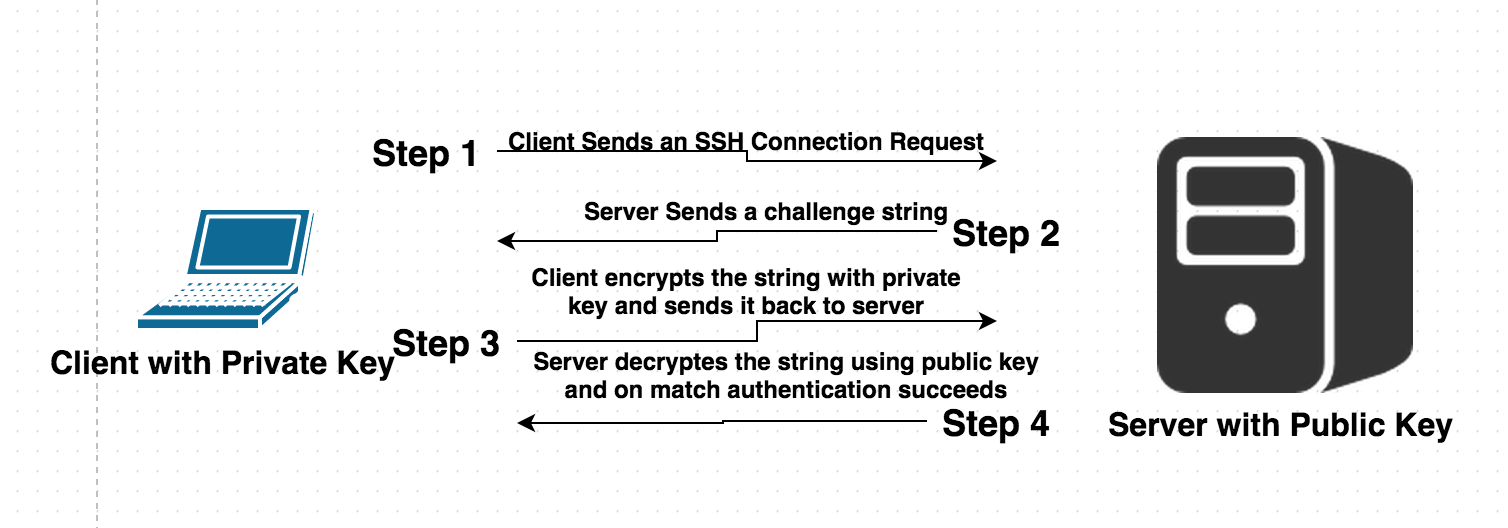
Now, send an email to thami@qgg.au.dk with your "id_rsa.pub" file as attachment.
If you included your private key by mistake, I will not create an account; you will need to redo the whole thing; and a lovely dove dies somewhere in the world. So, dont do it.
Step 7: Wait until your sysadmin responds to your email with the necessary account information.
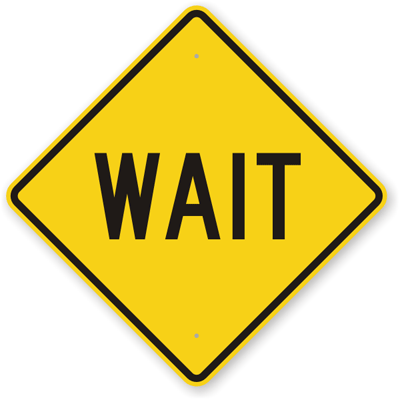
Method 2: Using Windows Terminal (for Windows 11 and later)
Step 1: Open Windows Terminal
Open the Windows search bar, type Terminal.

And click to open it.
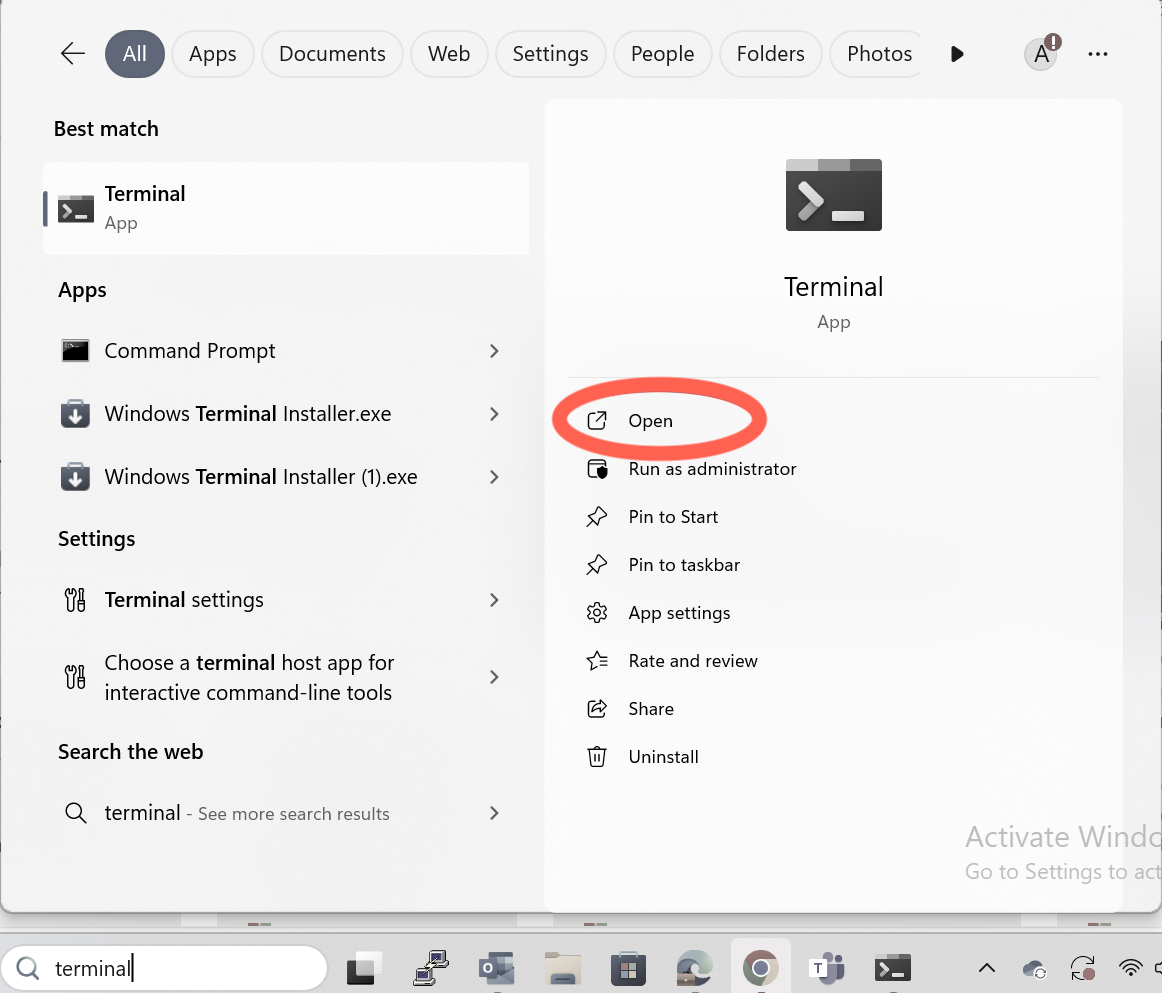
Step 2: Generate an SSH Key
In the Terminal window, type the following command then enter to generate an SSH key:
ssh-keygen -t rsa
When prompted, provide a passphrase and press Enter (any word or sentence of your choice)
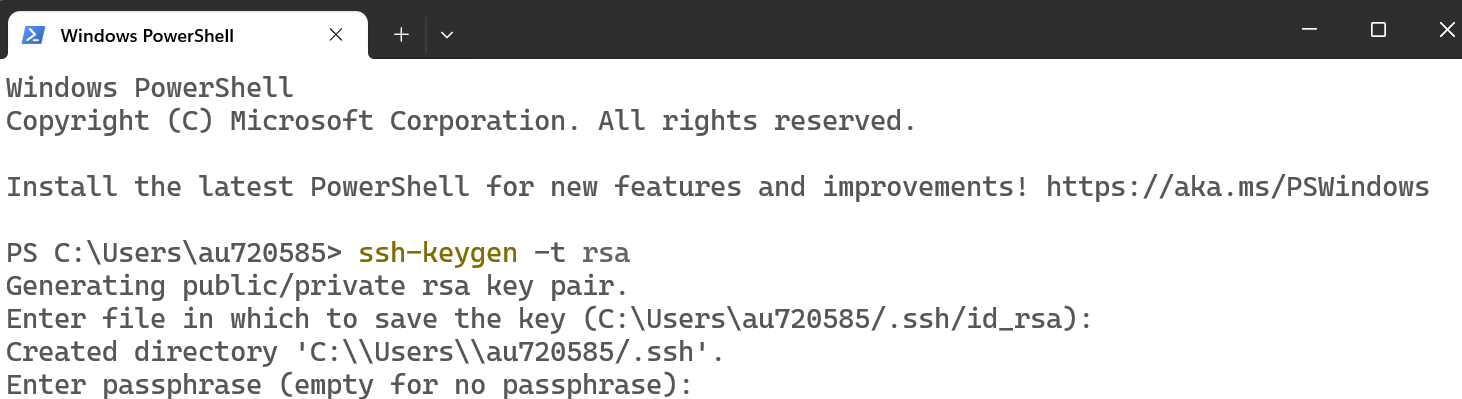
Step 3: Complete the Process
You will be asked to confirm your passphrase by entering it again
After confirmation, your SSH keys will be created successfully.
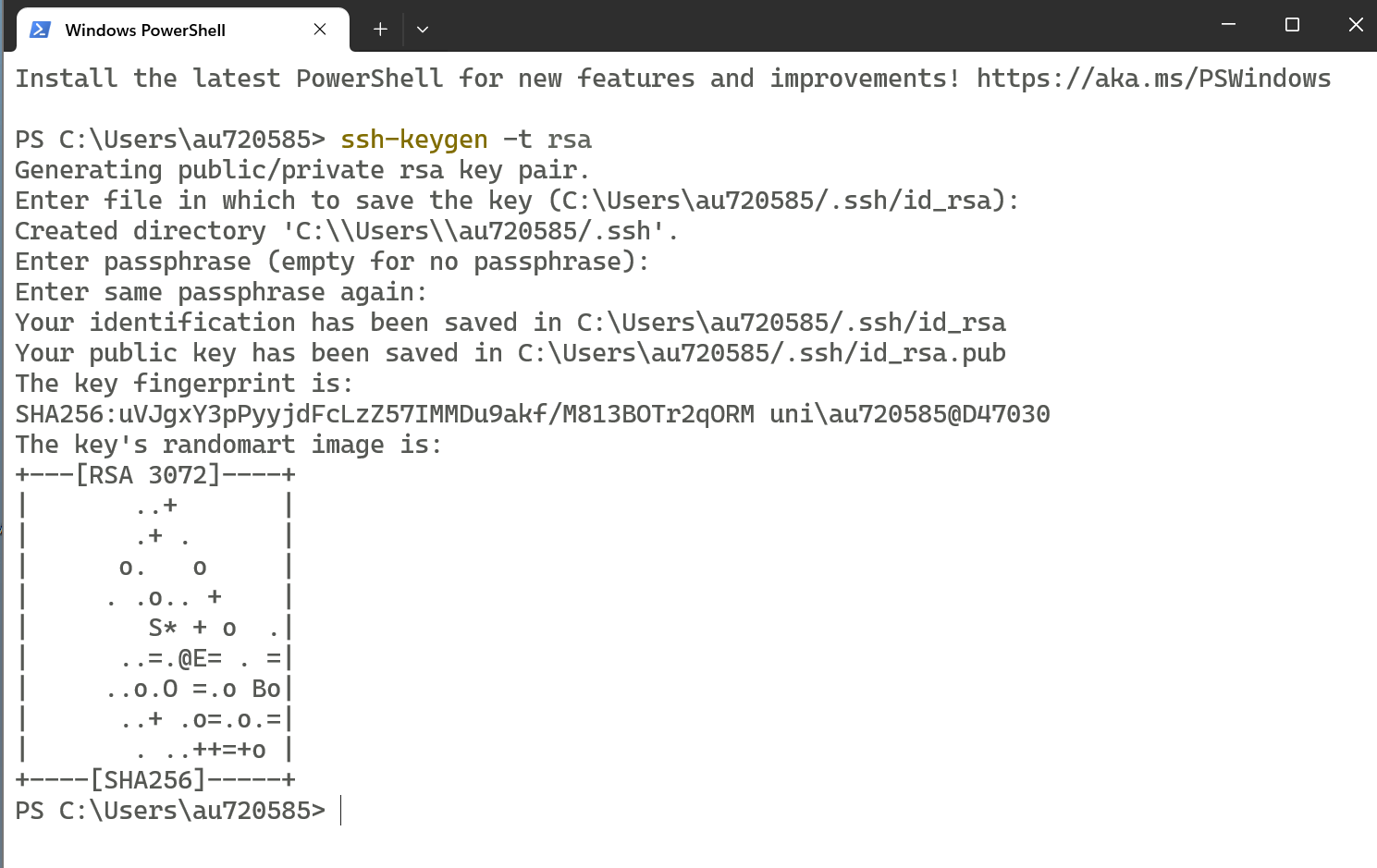
Step 4: Verify Your Public Key
Type the command to open it.
cat .ssh/id_rsa.pub
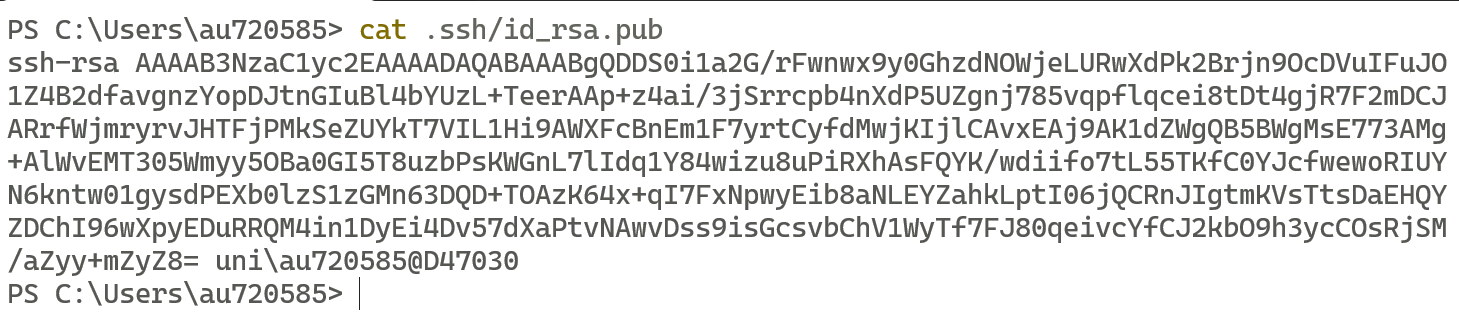
Copy the contents of the public key and send them to your administrator via email - thami@qgg.au.dk
 /
/ 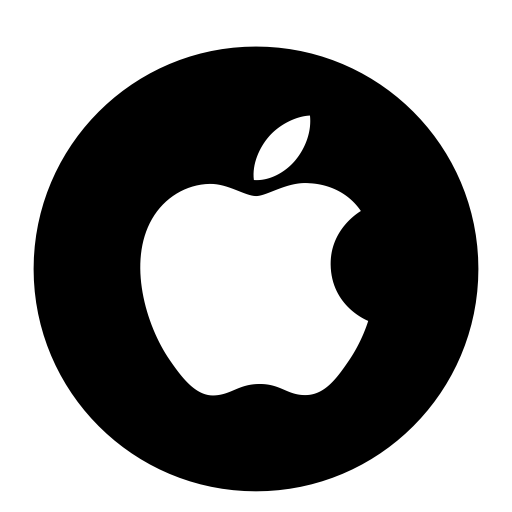 If you're a Mac or GNULinux user:
If you're a Mac or GNULinux user:
Open Terminal
type the command,
au720585@Thami-MacBook-Pro:test$ ls .ssh/id_rsa.pub
If you get a result like :
.ssh/id_rsa.pub
Then the key already exists. Ignore the rest of this step and send an email to thami@qgg.au.dk with your "id_rsa.pub" file as attachment.
Instead, if you get a result like :
ls: .ssh/id_rsa.pub: No such file or directory
Then a new key needs to be generated. Follow the steps below. Remember to enter a passphrase (it can be a word or a sentence). This makes sure that if somebody gets hold of your private key, they still can spoof you because they wont know your passphrase.
au720585@Thami-MacBook-Pro:test$ ssh-keygen -t rsa
Generating public/private rsa key pair.
Enter file in which to save the key (/Users/thami/.ssh/id_rsa):
Enter passphrase (empty for no passphrase):
Enter same passphrase again:
Your identification has been saved in /Users/thami/id_rsa.
Your public key has been saved in /Users/thami/id_rsa.pub.
The key fingerprint is:
SHA256:4NJtlKI3aFsrWNr7+s5pd3ImALw0QWejhkjkljlijoxsPs thami@Thami-MacBook-Pro.local
The key's randomart image is:
+---[RSA 2048]----+
| .. +++.o|
| .=.oooo|
| ..o.Bo.o.|
| o o== B+. |
| . S. +=.=o |
| . .*..o|
| o+ .|
| =o*|
| .=Eo|
+----[SHA256]-----+
After generating the key, print out the key, copy the key contents and send it to your admin by email - thami@qgg.au.dk
au720585@Thami-MacBook-Pro:~ Thami$ cat .ssh/id_rsa.pub
ssh-rsa AAAAB3NzaC1yc2EAAAADAQABAAABgQDdkMWqwOEanfME2xyMsb/xfDchPNe9dVVOAXcCHC30/RHCBASwY6kDdgSlqgL3ThocqPdX/3ySoNimEW3pfgg1eNi35lVuNhW74Tsx4idi/U5WpOsklGvz9szzpuVy8MrIs33a0fCemVPBMlUM+sV/eF/55+89EHz1hBh8d0tMsFFRRq6kzA+QdX9Gun/f+H7kNsPdpqqcFD0KaaHAkkNhNWAI2YqVhTKg5CTxElp9s2TnICckJ4rPGgfWW+pcapFGuiW+vHqKPrlhExCCSbOe3TcktfateILOx/hxbnd9RR18GkXcfq6E3kMB56RxuwLPjXCc0dUIS41bjQWTe2fgdN1ljm2BBuM07EgiDAGc49evBTbIitto301ifxFyvre6aee+WiMm+0vHuwpfRWgl/h9SLL8Be5PJxqUzSg1cDFHMTPO2xIaIFbWhfEJ/PG+DpqlmYMC14GzT+nZu8ALrGI6Z9/diA3Fps7oJWmnsZ4efv/yOF1nYiizjijsr0t0= Thami_local@d54264
After you have sent the email. Please wait for further instructions from your admin. You cannot connect to the cluster until your admin adds your key to the cluster.